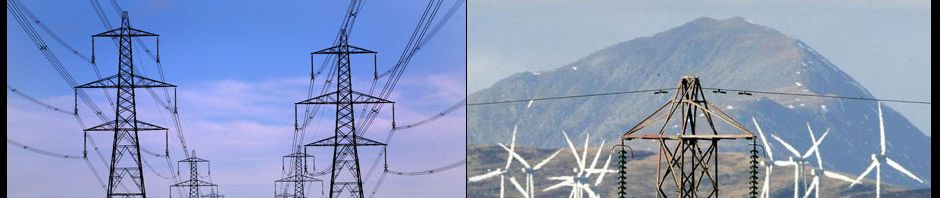The Cubot GT-99 is an Excellent Chinese Quad Core Mobile Phone, but just like all of the Chinese Android Mobile Phones which use the Mediatek MT6589 Chipset the Cubot GT99 does suffer from an issue with weak or non functioning GPS.
Here is a solution which will fix the problem on the Cubot GT99 Mobile Phone and will probably also work with other Chinese Android powered mobile phones which use the same MT6589 processor.
By following the instructions below, I was able to obtain a GPS Fix and working GPS Navigation in just 26 seconds from cold on a Cubot GT99 which previously was unable to secure any GPS location fix.
1) Carefully remove the back cover of your GT-99 Mobile Phone, once the cover is off, look up towards the top of the phone close to the power switch, you will see a small rectangle recess with two gold colored pins. This is the GPS aerial for the phone.
2) Cut a small piece of very fine gauge wire, approx 5cm to 8cm long. In the square GPS aerial recess on the phone, locate the gold pin which is closest to the power on/off switch. Strip back a small amount of insulation from the wire, and gently push the bare wire down between the case and the gold pin, so that the bare wire touches the gold pin. Place a small amount of stick tape to hold the wire in place.
3) Using small pieces of sellotape, secure the loose end of the wire around the inside of the phone, following the shape of the battery
4) Replace the back cover on the phone. Provided you have used very thin wire, there should be no problem with snapping back the cover in place.
This wire will serve to extend the existing weak GPS antenna on the Cubot Phone and improve the satellite reception and lock on time during normal use. Next, we need to change some software settings………..
5) download the Mobileuncle MTK Tools from Play Store and switch off the GPS facility on the phone
6) Open the app and select “Engineer Mode” then choose “Engineer Mode (MTK)”
7) Once you are in the Engineer mode (MTK), you should tap on “Location” and then tap “Location Based Services”
8) Next you need to tap EPO and check that “Enable EPO” is enabled and then tap “EPO IDLE”
9) “EPO IDLE” status will change to “EPO DOWNLOADING”, so you will need to wait few minutes to download an update file to the phone. This is done automatically, but you will need an active 3G or Wifi connection.
10) Once the EPO DOWNLOADING has completed go back again to “EPO IDLE” and tap YGPS
11) Once you are in the YGPS screen you will need to press on “Hot”, “Full” and then “AGPS Restart”
Next reboot your phone and activate the GPS. You should find that the combination of the extended hardware aerial and the software fix should enable the GPS functionality of your Cubot GT-99 and also decrease the lock on time making the GPS much faster and far more reliable.